About Recoil Module
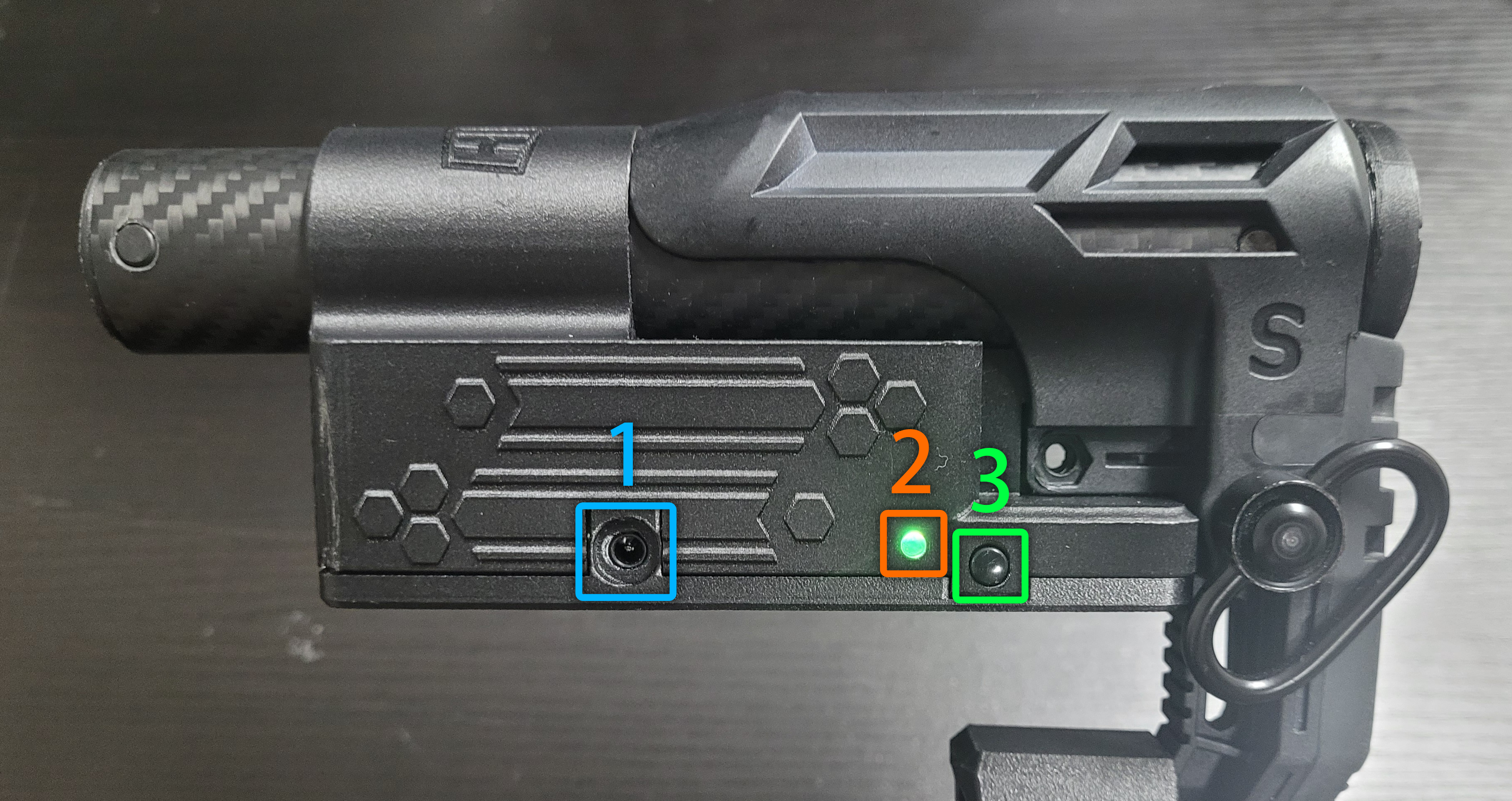
| Number | Name | Usage |
|---|---|---|
| 1 | Charging port | Used to charge the Recoil Module |
| 2 | Power Button | Press and hold to turn on the Recoil Module, and the LED Indicator will be green; In the power-on state, press and hold again to power off the Recoil Module |
| 3 | LED Indicator | Used to display the current state of the Recoil Module |
Tip
- If there is no action taken on the Recoil Module within 30 minutes, it will trigger an automatic shutdown.
About HigCalibreNg
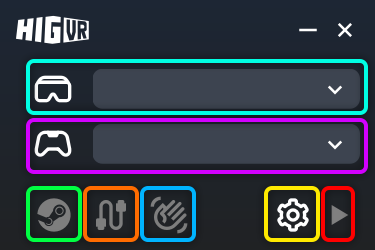
| Name | Usage |
|---|---|
| Used to select the VR headset you are currently using. | |
| Used to select the game you are currently playing; If you check Select games automatically, the software will automatically select them when the game is running | |
| If light up: Means the HigCalibreNg has established communication with SteamVR | |
If light up: Means the HigCalibreNg has detected the Recoil Module Receiver | |
If light up: Means the HigCalibreNg has detected the HIG Glove Receiver | |
| Click to open HigCalibreNg Configuraions Window | |
| Click to start listening to the game and send data to the Recoil Module. |
Quick Start
1. Install Recoil Module
2. Install HigCalibreNg
- Download the latest version of the HigCalibreNg installer : Google Drive
- Double-click the downloaded installer and select the all English character path as the installation path to make sure install successful.
- When you reach the last step, please check
Create Desktop Shortcutto create a desktop shortcut.
3. Plug In The Receiver
- Remove the receiver from its packaging and insert it into a USB port on your computer. Ensure there are no large metal surfaces or other objects nearby that may interfere with the receiver's signal.
Details
It's recommended to:
- Connect the receiver to a USB 2.0 port,
- OR use a USB 2.0 extension cable to distance it from USB 3.0 ports.
This reduces potential 2.4 GHz signal interference.
4. Test Recoil Module
Danger
- If your computer has the HIG Glove receiver plugged in,Please Remove it before launching HigCalibreNg
- This will affect HigCalibreNg’s judgment of the operation mode
- Double-click on the desktop HigCalibreNg shortcut to open the software
- Press and hold the Recoil Module Power Button to Power-On, and the LED Indicator will be green
- Click the HigCalibreNg main window
Setting Buttonto openConfigurationsmenu - Go to
Behaviorsection:Select games automatically:When checked, the software will attempt to automatically match the currently played gameHaptic feedback latency:Delays recoil feedback by milliseconds after pressing the fire buttonFeedback force:Intensity of haptic feedback provided when pressing the fire buttonFeedback test (single):Click to simulate a single shot; the Recoil Module will vibrateFeedback test (triple):Click to simulate a three-round burst; the Recoil Module will vibrate
Waring
- Do not set
Haptic feedback latencyto a negative value, as this will cause the Recoil Module to stop functioning; - If already modified, restart HigCalibreNg to restore normal operation of the Recoil Module.
5. Test In Game
- Select any headset in the
Headset Dropdown, and choose the game you will play in theGame Dropdown - Launch SteamVR and select a compatible FPS game (e.g., Contractors, OnWord)
- In-game, press the VR Controller button mapped to the fire key, and verify whether the Recoil Module responds
6. Finish
- Setup complete. Enjoy your gaming experience!