Other Issues
This interface lists the potential issues that may arise when using the HIG Glove, along with corresponding solutions.
HIG GloveNG Crash or Freeze
Cause:
- Steam mistakenly running as administrator
Solution:
- Disable Steam's administrator rights
Tip
Using an application with administrator rights to launch Steam will also cause Steam to inherit administrator privileges
HIG GloveNG Steam Icon Not Lighting Up
Cause:
- SteamVR failed to load HIG GloveNG add-ons
Solution:
- Open:
SteamVR>SteamVR Settings>Startup / Shutdown>MANAGE ADD-ONS - Enable add-ons:
01daemonandhig_glove - If they don't appear in the add-ons list, reinstall HIG GloveNG
- Restart SteamVR after add-ons enabled or reinstalling HIG GloveNG
HIG GloveNG Hand Icon Not Lighting Up
Cause:
- HIG GloveNG cannot detect the Receiver
Solution:
- Plug into a different USB port
- Manually locate receiver serial port:
Virtual Index Knuckle Doesn’t Move
Cause:
- HIG GloveNG doesn't set right Controller Pose
- SteamVR failed to load HIG GloveNG add-ons
- HIG Glove device driver not properly installed or loaded
Solution:
- Manually set Controller Pose, Please refer to this
- Open:
SteamVR>SteamVR Settings>Startup / Shutdown>MANAGE ADD-ONS - Enable add-ons:
01daemonandhig_glove - If they don't appear in the add-ons list, reinstall HIG GloveNG
- Restart SteamVR after add-ons enabled or reinstalling HIG GloveNG
- Open:
- Manually reinstall driver👇
- Navigate to SteamVR installation directory (default:
C:\Program Files (x86)\Steam\steamapps\common\SteamVR) - If present: Delete the
hig_glove folder, then uninstall and reinstall HIG GloveNG - If absent: Manually install the
hig_glovefolder
- Navigate to SteamVR installation directory (default:
Press Menu Button Triggers SteamVR Screenshot Instead
Cause:
- Accidentally pressing the trigger with your index finger while pushing the Menu Button
Solution:
- Keep fingers completely straight on the hand whose Menu Button you're pressing
- Example: When pressing left controller's Menu Button with right hand, keep left hand fingers fully extended
- Reason: SteamVR's default screenshot shortcut is:
Trigger+Menu Button - Adjust trigger sensitivity curves if needed (see GIF below):
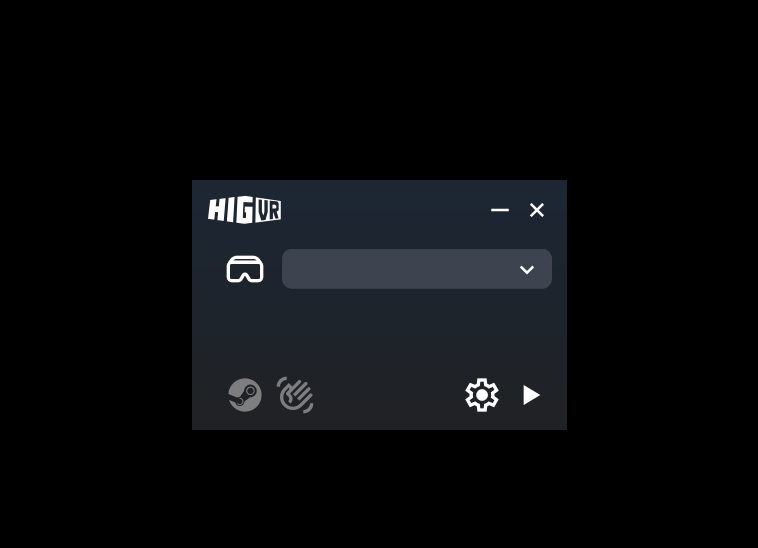
Tip
Threshold Adjustment Guide:
- Shift curve LEFT: Lower threshold (triggers with slight finger bend)
- Shift curve RIGHT: Higher threshold (requires deeper finger bend to activate)
Tracker Devices Compatibility Issues
Cause:
- HIG Glove utilizes Hall effect sensors paired with magnets for finger tracking
Solution:
- When HIG Glove is too close to Tracker, it significantly affects tracking performance for Trackers using geomagnetic assistance
- With Tracker's magnetometer turned off, HIG Glove does not affect device tracking
- For avoiding magnetic interference, refer to your Tracker's user manual
Can't Find Tuning Preset in Preset Change
Cause:
- Installed an outdated version of HIG GloveNG
- The corresponding Tuning Preset has not been added yet
- An error in the installer prevented the corresponding step from being automated
Solution:
- Ensure you install the latest software. If new Tuning Presets don't appear after updating, uninstall the current version and reinstall HIG GloveNG
- Create custom Tuning yourself, Please refer to this
- See
HIG GloveNG Presets Temporary Fix
HIG GloveNG Presets Temporary Fix
Please manually add preset files (*.toml) by following these steps:
- Ensure HIG GloveNG is properly installed and has been launched at least once;
- Open File Explorer and navigate to:
C:\Users\[User Name]\AppData\Local\HIGVR\GlovePro - Locate the following 3 folders:
- config: Configuration files
- transforms: Folder where presets are currently read
- trasforms: Source folder for preset
- Open the
trasformsfolder and :- pico4.toml
- pico4u.toml
- quest2.toml
- quest3.toml
- Return to the parent directory, open the
transformsfolder, and paste the copied files; - Restart HIG GloveNG to load the new presets.