Advanced Features
Adjust The Tuning
Location: HIG GloveNG > Configurations > Tuning
- Zero out all parameters for both hands.
- Open the VR game you want to fine-tune and the calibration will be performed for this game to optimize it.
Adjust Rotation
- Rotation direction effects vary based on controller mounting angle, making textual description difficult. To identify axes:
- Enter 100 in each value box sequentially
- Zero them out
- This helps determine the represented rotation axis.
- Modifying rotation values may mimic translation effects when position parameters remain unadjusted - this occurs because the rotation pivot isn't at the virtual controller's center.
- Never use rotation for translation or the calibrated pivot will remain incorrect, causing significant hand position shifts during wrist rotation.
- Verify alignment by comparing real-world and in-game hand angles using peripheral vision.
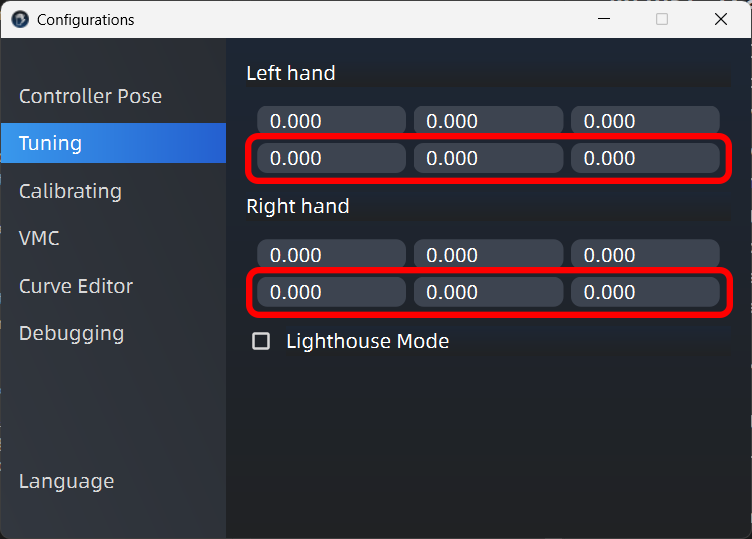
Adjust Translation
- Adjust values:
- Select each of the three value boxes
- Press/hold keyboard arrow keys (↑/↓)
- Verify real/virtual hand position alignment using peripheral vision
- Like rotation, translation parameters vary by controller mounting angle. Expect multiple attempts across values to achieve desired positioning.
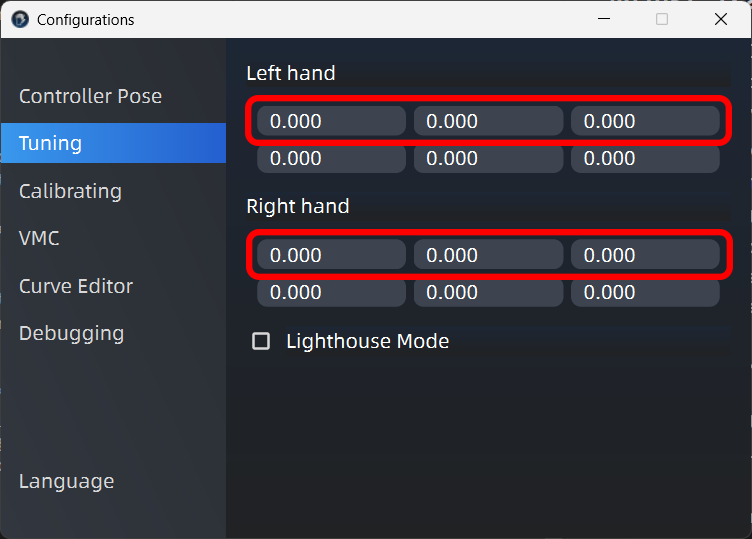
Adjust Finish
- Refine rotation:
- Test fine-tuned accuracy with these motions:
- Praying hands gesture🙏
- Wrist rotation
- Calibration completes when all motions meet functional requirements.
Calibrate Gestures
Location: HIG GloveNG > Configurations > Calibrating
- Gesture calibration improves recognition accuracy of finger flexion levels.
- First, review the section:
Basic Preparation>Set HIG Glove Hardware - Out on the HIG Glove, then click the
Calibrate Gesturesbutton. The HIG GloveNG will guide you through the required calibration gestures. - When
Calibration Finishedappears:- Click
Finishto save calibration results - OR click
Recalibrateto discard results and restart calibration
- Click

Calibrate Joysticks
Location: HIG GloveNG > Configurations > Calibrating
- Joystick calibration enhances directional accuracy.
- Put on the HIG Glove, then click the
Calibrate Joysticksbutton to launch the calibration interface.
Joystick Range
- Click the
Calibrate Rangebutton to open the range calibration window. - Upon completion, click
Save & go backto save calibration and return to the previous menu.
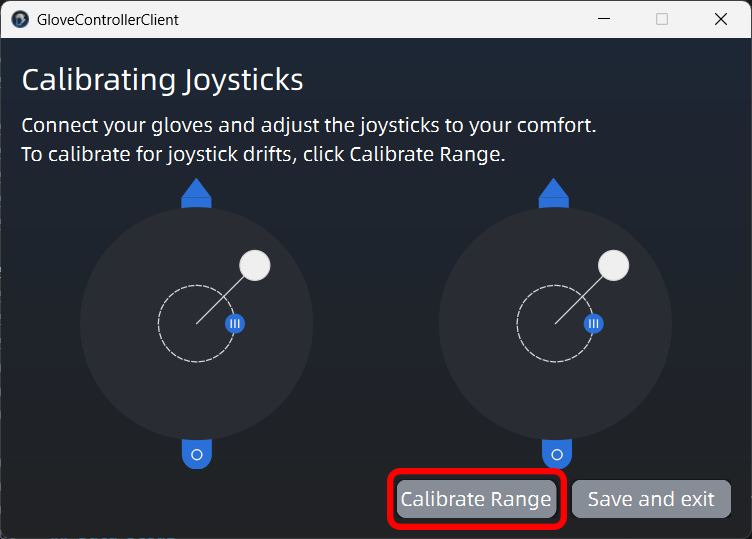 | 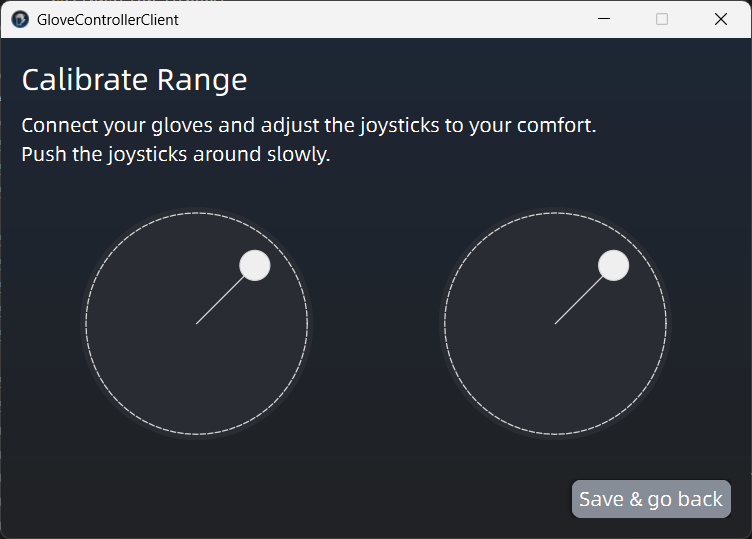 |
|---|
Joystick Dead Zone
- Adjust dead zone by clicking/dragging the dot along the dashed circle.
- Click
Save and exitto apply changes and close the window.
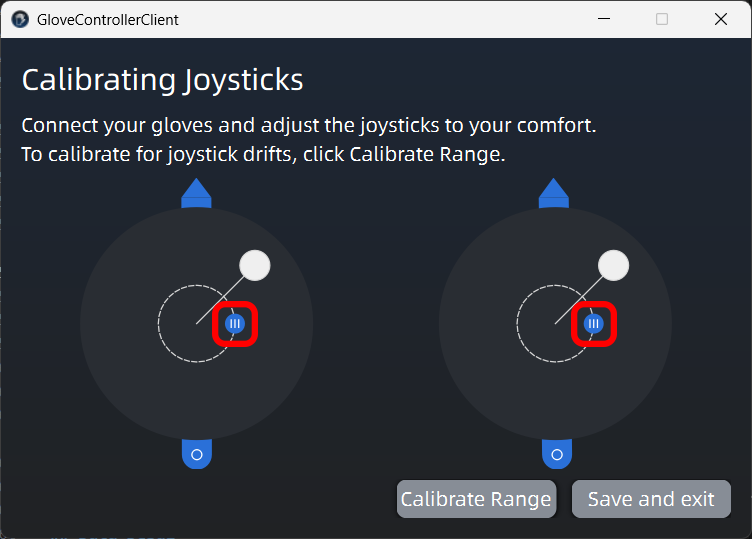
Joystick Orientation
- Modify stick orientation by click and dragging the handle below the range area.
- Click
Save and exitto apply changes and close the window.
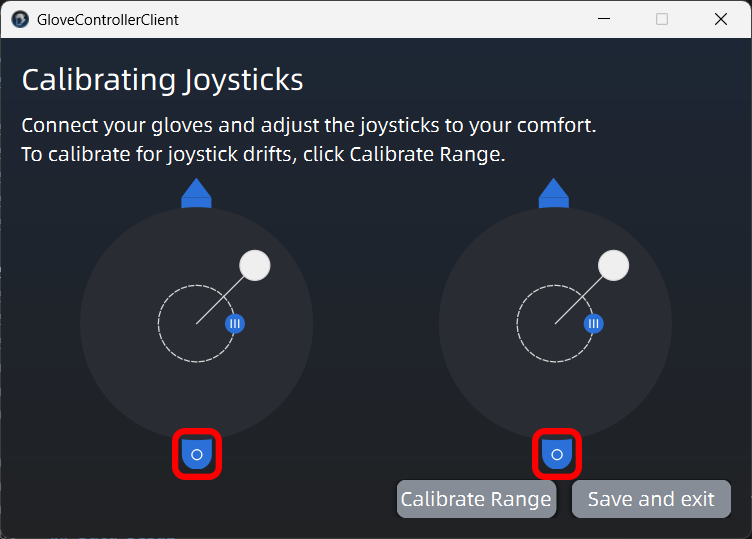
Curve Editor
Location: HIG GloveNG > Configurations > Curve Editor
- Please refer to this video: HIG Glove Setup Tutorial: How to Calibrate Finger Sensors Like a Pro?
Data Debug
Location: HIG GloveNG > Configurations > Debugging
- Click the
Input debuggerbutton to view the data coming out of the HIG Glove. - In the
Input Debuggingwindow that opens, clickShow calibrated valuesto see the calibrated values.
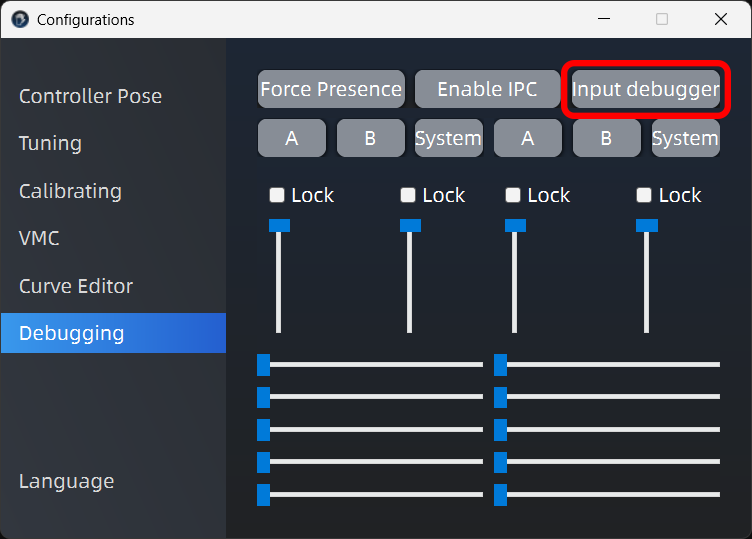 | 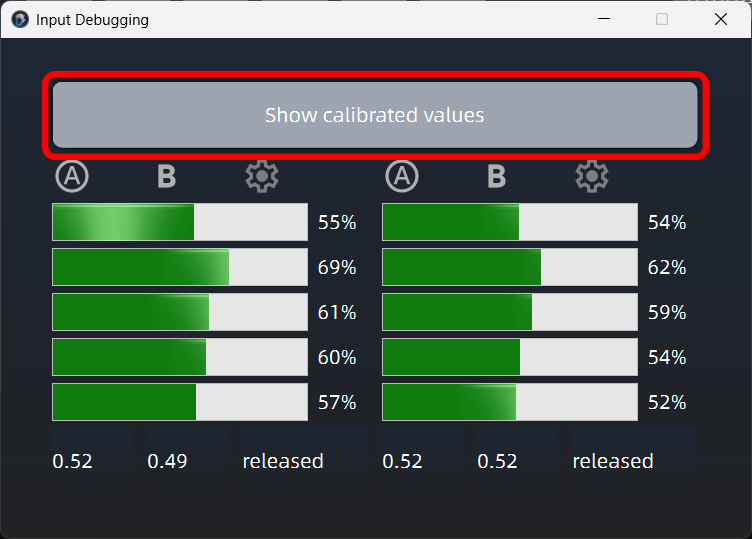 |
|---|